I put together a suite of new features for uploading, managing and viewing pictures. It's available to all users and can be found in the
Developer Center.
We've had a Photo Album that was created years ago but it was outdated and using the old site code and format. I made sure to include all features in the previous photo album and I also made sure to migrate all of the photos to the new system.
Before I go over the available features, I wanted to quickly point out that the images and albums can be embedded to any page that your a staff or admin of (forums that you moderate, your threads, your profile, etc). To do this, go to the page you want to add an Image or Album to and at the top of that page click the 'Add Content' at the top of the page and from the '
Select Content to Add' drop down, choose either Album or Image (depending on which you want to embed) and then click 'Save and Continue'. From here, you'll want to add the ID of the Album or Image that you want to embed (the ID can be found in the URL of that page). Here's an example of a page that I embedded an Image and a Photo Album to:
https://www.vizzed.com/u/test.php
User Images
All displayed images not only show title, user, date and thumbnail but they'll also show image view count and number of comments. It makes browsing through 100s of images far more enjoyable.
There's a lot of options available for sorting through images. You can order the images based on Name, Size, View Count, Date, etc. You can filter the images based on Type and Category You can do a text search which returns all images with matching titles and keywords
Image Uploader / Editor
You can upload images as large as 500 KB and all uploaded images will have a small thumbnail generated. The uploaded image page will provide you with image specs and also HTML and Forum codes that you can copy for easy pasting.
There are a few options available when uploading and editing:
-
Image Type lets you choose where the image will be used on the site
-
Image Category lets you add your very own category which will help you and others filter through images
-
Image Privacy lets you choose who can view your image. Public means it'll appear in the search results, Unlisted means it'll not appear in the search results (can only be viewed with direct link) and Private means that only you can view it (or anyone you add as an Admin to your image page)
-
Unique lets you specify whether this is something created by you or not
-
Keywords (only available after uploading) let you add keywords to your image that makes your image appear when that specified keyword is used in the search engine
The image pages let users leave comments on images and also offers additional details of the image such as how many people have seen the image, how many unique users, the last user to view it, upload date, the last time the details of the page were
updated, etc. Here's an example of an uploaded image:
https://www.vizzed.com/u/image.php?id=1
User Albums
This simply displays all of the albums created by users and also offers a few filter and search functions.
Album Creator / Editor
Anyone can create their own album but you can only add images that you uploaded (or are admin of) to the album you created. The albums have a few options available that work the same as the Image Uploader / Editor, which include Category and Privacy. It also has an option which lets you choose the order the images get displayed in.
Work on Albums Together
After you've created an album, you can make someone an staff/admin of the album so that they can also add their uploaded images to your album. To make someone a staff/admin of your album, click the 'Edit Page' link at the top of the page and add their name into the 'Add Mod' section.
Here's an example of an album page:
https://www.vizzed.com/u/album.php?id=3 Davideo7 is Online
| ID: 1387155 | 696 Words
Davideo7 is Online
| ID: 1387155 | 696 Words
 Davideo7 is Online
Davideo7 is Online
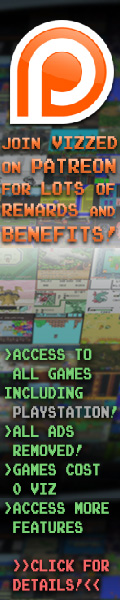

 User Notice
User Notice 

