sydmarissa : Hi! ^^ I’m glad you’re interested in adding nice content and screenshots to Vizzed! To answer your questions, your screenshots are saved to your computer and also uploaded to the Vizzed game pages where you submitted your screenshots. If you would like to take a screenshot with the Vizzed RGR Plugin and then upload it for everyone to see, here is what you would do:
Download the Vizzed RGR Plugin and open the game you would like to play with the Plugin. For instance, you could open and play The Legend of Zelda - Ocarina of Time Online N64 with the Mupen64Plus Emulator.
Play the game and press the F6 key on your keyboard to save a Screenshot. If you look carefully at the bottom of the window, a message should appear briefly with the words, “Uploading Screenshot to Server.” However, your new screenshot will not appear on the game page yet. For the screenshot to show up on the game page, go back to the game page and press the Retrieve, Add or Update your Screenshots button. A window should appear with the screenshots you just took. If your screenshots don’t show up, either the screenshot function isn’t working properly or you weren’t in the game when you pressed F6.
Once you see your screenshots, you only need to click ONCE on the picture for it to appear on the game page. This step is actually quite important if you want to avoid adding screenshots you didn’t actually mean to post. Since only Staff members can remove screenshots, if you accidentally add a duplicate screenshot or clicked on the wrong picture, you will have to PM the Staff members to ask them to delete the screenshot for you. If you’re too shy to do that, feel free to PM me and I’ll see if I can help. 
After you click on the screenshot, a page will appear where you can choose to add categories or details and descriptions to your screenshot. Often, people don’t know what to put for categories so it’s okay if you want to just keep it at “None” or "Misc." You can go ahead and add a description to the screenshot though. Right under the screenshot is a box where you can type in something like, “Final Boss defeated!”
Sometimes, people will rate a picture based on how good the screenshot looks and whether or not the description is fitting/funny. Remember to follow the rules of Vizzed (keep it family-friendly) and take good screenshots so other people will be more likely to rate your screenshots a 5 (which is the highest score).  Get creative and have fun! =D Get creative and have fun! =D
Also, this may sound silly but do make sure you’re rating Screenshots and not Videos. lol I’ve actually thought I was rating screenshots one time and they turned out to be several hour-long videos! It was a good thing I’d already watched the videos before (it’s my personal policy to look at and watch whatever I rate, besides, it’s cool to watch some awesome artists draw using Mario Paint!) but it’s kind of embarrassing to click in the wrong areas nevertheless. XD If you click incorrectly, it’s not the end of the world since it’s understandable that there’s a chance of some mix-ups occurring because the Screenshots area is right by the Videos area on the game pages. But do make sure to do this next part very carefully…
If you really feel strongly about giving someone's screenshot a specific rating, pay close attention to that moment when you click on the numbers for the ratings. You may click on a number from 1 to 5, with “1” being the lowest rating and “5” being the highest, but (to my understanding) the amount of Viz someone receives from you is determined by the first click you make. Even if you accidentally click on a “2” and then try to change it to a “4” or “5” later, that person will not receive any more Viz for their work, so make sure you click on the rating you want to give them correctly the first time!
Finally, if you want to find the screenshots you took on your computer, it will take a bit more work but you can find them in your VizzedRgrPlugin folder (you’ll see other folders like Roms and Downloads if you’re in the correct Vizzed folder). Find the folder with your User ID number on it (yours is probably User-246557 and I got that from looking at your profile link) and click on the folders inside to see your screenshots. For instance, if you just played a MAME game and took screenshots, you’ll likely find the pictures in the folder for MAME, inside another folder called “snaps.” Or, if you just played Zelda with the Mupen64Plus Emulator, you should find your screenshots inside the Screenshots folder for Mupen64Plus. Keep in mind that if you have never taken screenshots using a certain emulator before, you won’t have any pictures in those folders.
I hope this answers most of your questions for now. Feel free to ask if you have any more questions, I’ll try to help if I can. 
sydmarissa : Hi! ^^ I’m glad you’re interested in adding nice content and screenshots to Vizzed! To answer your questions, your screenshots are saved to your computer and also uploaded to the Vizzed game pages where you submitted your screenshots. If you would like to take a screenshot with the Vizzed RGR Plugin and then upload it for everyone to see, here is what you would do:
Download the Vizzed RGR Plugin and open the game you would like to play with the Plugin. For instance, you could open and play The Legend of Zelda - Ocarina of Time Online N64 with the Mupen64Plus Emulator.
Play the game and press the F6 key on your keyboard to save a Screenshot. If you look carefully at the bottom of the window, a message should appear briefly with the words, “Uploading Screenshot to Server.” However, your new screenshot will not appear on the game page yet. For the screenshot to show up on the game page, go back to the game page and press the Retrieve, Add or Update your Screenshots button. A window should appear with the screenshots you just took. If your screenshots don’t show up, either the screenshot function isn’t working properly or you weren’t in the game when you pressed F6.
Once you see your screenshots, you only need to click ONCE on the picture for it to appear on the game page. This step is actually quite important if you want to avoid adding screenshots you didn’t actually mean to post. Since only Staff members can remove screenshots, if you accidentally add a duplicate screenshot or clicked on the wrong picture, you will have to PM the Staff members to ask them to delete the screenshot for you. If you’re too shy to do that, feel free to PM me and I’ll see if I can help. 
After you click on the screenshot, a page will appear where you can choose to add categories or details and descriptions to your screenshot. Often, people don’t know what to put for categories so it’s okay if you want to just keep it at “None” or "Misc." You can go ahead and add a description to the screenshot though. Right under the screenshot is a box where you can type in something like, “Final Boss defeated!”
Sometimes, people will rate a picture based on how good the screenshot looks and whether or not the description is fitting/funny. Remember to follow the rules of Vizzed (keep it family-friendly) and take good screenshots so other people will be more likely to rate your screenshots a 5 (which is the highest score).  Get creative and have fun! =D Get creative and have fun! =D
Also, this may sound silly but do make sure you’re rating Screenshots and not Videos. lol I’ve actually thought I was rating screenshots one time and they turned out to be several hour-long videos! It was a good thing I’d already watched the videos before (it’s my personal policy to look at and watch whatever I rate, besides, it’s cool to watch some awesome artists draw using Mario Paint!) but it’s kind of embarrassing to click in the wrong areas nevertheless. XD If you click incorrectly, it’s not the end of the world since it’s understandable that there’s a chance of some mix-ups occurring because the Screenshots area is right by the Videos area on the game pages. But do make sure to do this next part very carefully…
If you really feel strongly about giving someone's screenshot a specific rating, pay close attention to that moment when you click on the numbers for the ratings. You may click on a number from 1 to 5, with “1” being the lowest rating and “5” being the highest, but (to my understanding) the amount of Viz someone receives from you is determined by the first click you make. Even if you accidentally click on a “2” and then try to change it to a “4” or “5” later, that person will not receive any more Viz for their work, so make sure you click on the rating you want to give them correctly the first time!
Finally, if you want to find the screenshots you took on your computer, it will take a bit more work but you can find them in your VizzedRgrPlugin folder (you’ll see other folders like Roms and Downloads if you’re in the correct Vizzed folder). Find the folder with your User ID number on it (yours is probably User-246557 and I got that from looking at your profile link) and click on the folders inside to see your screenshots. For instance, if you just played a MAME game and took screenshots, you’ll likely find the pictures in the folder for MAME, inside another folder called “snaps.” Or, if you just played Zelda with the Mupen64Plus Emulator, you should find your screenshots inside the Screenshots folder for Mupen64Plus. Keep in mind that if you have never taken screenshots using a certain emulator before, you won’t have any pictures in those folders.
I hope this answers most of your questions for now. Feel free to ask if you have any more questions, I’ll try to help if I can. 
|




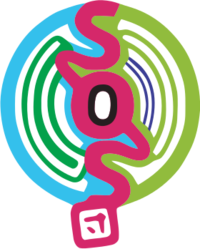 Yuna1000 is Offline
| ID: 1216482 | 869 Words
Yuna1000 is Offline
| ID: 1216482 | 869 Words
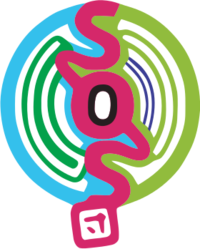 Yuna1000 is Offline
Yuna1000 is Offline


 User Notice
User Notice 

