I'm not sure what's up with your black screen. Have you changed OBS' video or encoding settings from the default? When you go to your twitch dashboard what does it say under "Stream configuration quality"? I can give you my settings, which haven't let me down up to now.
Options which I don't list are either grayed out, unused, default values, or I believe that they are of little consequence in your case. If you would still like to see them then let me know and I'll post them as well.
Video - Base Resolution: Custom: 1920x1080, no downscaling, 30 FPS
Encoding - Video Encoding - Encoder: x264, Use CBR, Enable CBR Padding, Max Bitrate: 35000
Advanced - General - Use Multithreaded Optimizations, Scene Buffer Time: 700, Video - x264 CPU Preset: veryfast, Encoding Profile: main, Keyframe Interval: 2
I take it that you're using wifi instead of ethernet. Using an ethernet cable could drastically improve your stream, possibly completely eliminating lag/stutter. This, of course, depends on your internet speed. If you have poor internet speed then this won't help either way.
I normally keep my titles simple as well. "Passing time while playing X" has been my default for a while.
Voiceover and webcam overlays are super easy! For the audio go to you audio settings in OBS. Under Microphone/auxiliary device just pick your microphone. This will cause OBS to pick up everything your microphone does, so you might want to add a push to talk hotkey. To do this go to the hotkey settings, check off "use push-to-talk," then click on one of the two empty push to talk fields to assign a button.
For the webcam: To add a webcam you need to edit your sources. Connect your webcam then right click on the sources box (at the bottom of the main OBS window)>add>video capture device. Name it whatever you like, "webcam" is probably best just so you know what it is. In the new window that pops up click on the dropdown menu at the very top, one of the options (probably the only option) should be your webcam. The rest can pretty much be left as is unless you have some sort of issue. Click "OK" at the bottom right. You should now see the new video source listed. Make sure that the webcam source appears above your game source in the list or it will be hidden.
Now if you preview your stream you should be able to see your webcam. To readjust and move the webcam around just click the "edit scene" button in the bottom right. In the preview you should see a red box appear around your webcam stream. You can now move it around and resize it. I recommend keeping the webcam in one of the corners since that'll probably be the least obtrusive place to put it.
I'm not sure what's up with your black screen. Have you changed OBS' video or encoding settings from the default? When you go to your twitch dashboard what does it say under "Stream configuration quality"? I can give you my settings, which haven't let me down up to now.
Options which I don't list are either grayed out, unused, default values, or I believe that they are of little consequence in your case. If you would still like to see them then let me know and I'll post them as well.
Video - Base Resolution: Custom: 1920x1080, no downscaling, 30 FPS
Encoding - Video Encoding - Encoder: x264, Use CBR, Enable CBR Padding, Max Bitrate: 35000
Advanced - General - Use Multithreaded Optimizations, Scene Buffer Time: 700, Video - x264 CPU Preset: veryfast, Encoding Profile: main, Keyframe Interval: 2
I take it that you're using wifi instead of ethernet. Using an ethernet cable could drastically improve your stream, possibly completely eliminating lag/stutter. This, of course, depends on your internet speed. If you have poor internet speed then this won't help either way.
I normally keep my titles simple as well. "Passing time while playing X" has been my default for a while.
Voiceover and webcam overlays are super easy! For the audio go to you audio settings in OBS. Under Microphone/auxiliary device just pick your microphone. This will cause OBS to pick up everything your microphone does, so you might want to add a push to talk hotkey. To do this go to the hotkey settings, check off "use push-to-talk," then click on one of the two empty push to talk fields to assign a button.
For the webcam: To add a webcam you need to edit your sources. Connect your webcam then right click on the sources box (at the bottom of the main OBS window)>add>video capture device. Name it whatever you like, "webcam" is probably best just so you know what it is. In the new window that pops up click on the dropdown menu at the very top, one of the options (probably the only option) should be your webcam. The rest can pretty much be left as is unless you have some sort of issue. Click "OK" at the bottom right. You should now see the new video source listed. Make sure that the webcam source appears above your game source in the list or it will be hidden.
Now if you preview your stream you should be able to see your webcam. To readjust and move the webcam around just click the "edit scene" button in the bottom right. In the preview you should see a red box appear around your webcam stream. You can now move it around and resize it. I recommend keeping the webcam in one of the corners since that'll probably be the least obtrusive place to put it.  darthyoda is Offline
| ID: 1150269 | 125 Words
darthyoda is Offline
| ID: 1150269 | 125 Words
 darthyoda is Offline
darthyoda is Offline
 zanderlex is Offline
| ID: 1156180 | 110 Words
zanderlex is Offline
| ID: 1156180 | 110 Words
 zanderlex is Offline
zanderlex is Offline
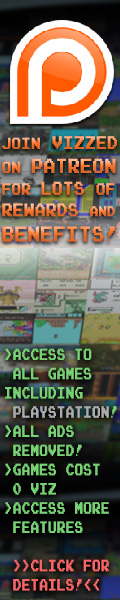

 User Notice
User Notice 



